


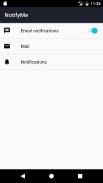

NotifyMe

Description de NotifyMe
The app forwards the notifications to an email address provided by the user.
The emails are sent using Gmail API.
Steps to follow in order to enable the notification forwarding:
1. Enable notifications forwarding
This is very useful when you have access to your phone and you don't want to forward the notifications anymore (instead of disabling each app individually).
2. Mail options
- Allow app to send emails using Gmail account (Requires GET_ACCOUNTS permission).
- Provide a valid email address to receive the notifications.
To set more than one email address, you can use semicolon (e.g.: email1@domain.com;email2@domain.com).
Gmail API limits the number of recipients to 100.
- Optional: set a filter keyword.
The keyword will be part of the title (e.g.: [NotifyMe] Notification: Messenger).
- Content type:
Image (capture the notification as image) or text (capture the notification as text).
3. Notification options
- Give access to the app to read the status bar notifications.
- Clear forwarded notifications from status bar
If you don't enable this option, you will end up receiving stacked notifications (e.g.: Yahoo Mail 3 messages) with no details about each of the stacked notification.
- Choose for which app you want to forward the notifications
To receive notifications for the battery level, enable "System UI"
L'application transmet les notifications à une adresse e-mail fournie par l'utilisateur.
Les e-mails sont envoyés à l'aide API Gmail.
Les étapes à suivre afin de permettre la transmission de notification:
1. Activer la transmission des notifications
Ceci est très utile lorsque vous avez accès à votre téléphone et vous ne voulez pas transmettre les notifications plus (au lieu de désactiver chaque application individuellement).
2. Options de messagerie
- Permettre à l'application d'envoyer des e-mails à l'aide de compte Gmail (Nécessite l'autorisation GET_ACCOUNTS).
- Fournir une adresse e-mail valide pour recevoir les notifications.
Pour définir plus d'une adresse e-mail, vous pouvez utiliser virgule (par exemple .: email1@domain.com; email2@domain.com).
API Gmail limite le nombre de destinataires à 100.
- En option: définir un mot-clé de filtre.
Le mot-clé fera partie du titre (par exemple .: [NotifyMe] Notification: Messenger).
- Type de contenu:
Image (capture la notification d'image) ou texte (saisir la notification sous forme de texte).
3. Options de notification
- Donner accès à l'application de lire les notifications de la barre d'état.
- Effacer transmis les notifications de la barre d'état
Si vous n'activez pas cette option, vous finirez par recevoir des notifications empilées (Yahoo Mail .: par exemple 3 messages) sans plus de détails sur chacun de la notification empilés.
- Choisissez cette option pour laquelle l'application que vous voulez transmettre les notifications
Pour recevoir des notifications pour le niveau de la batterie, activez l'option « interface utilisateur du système »

























